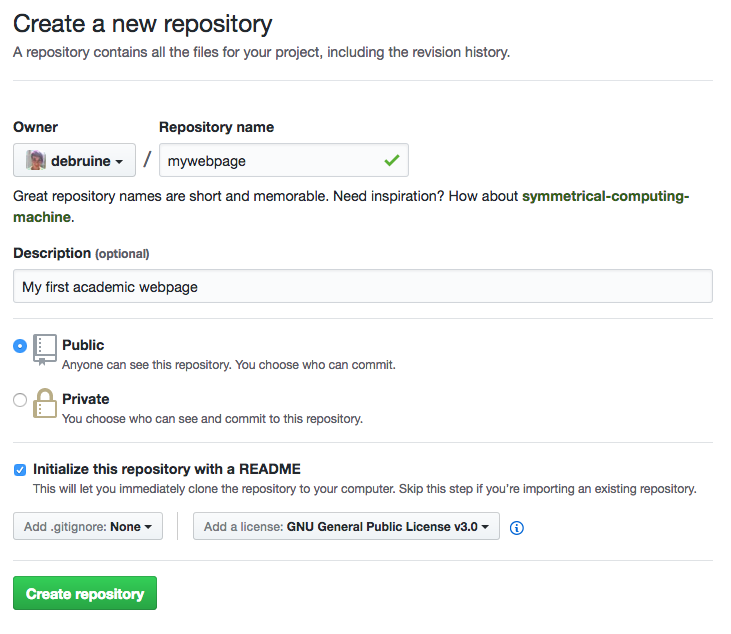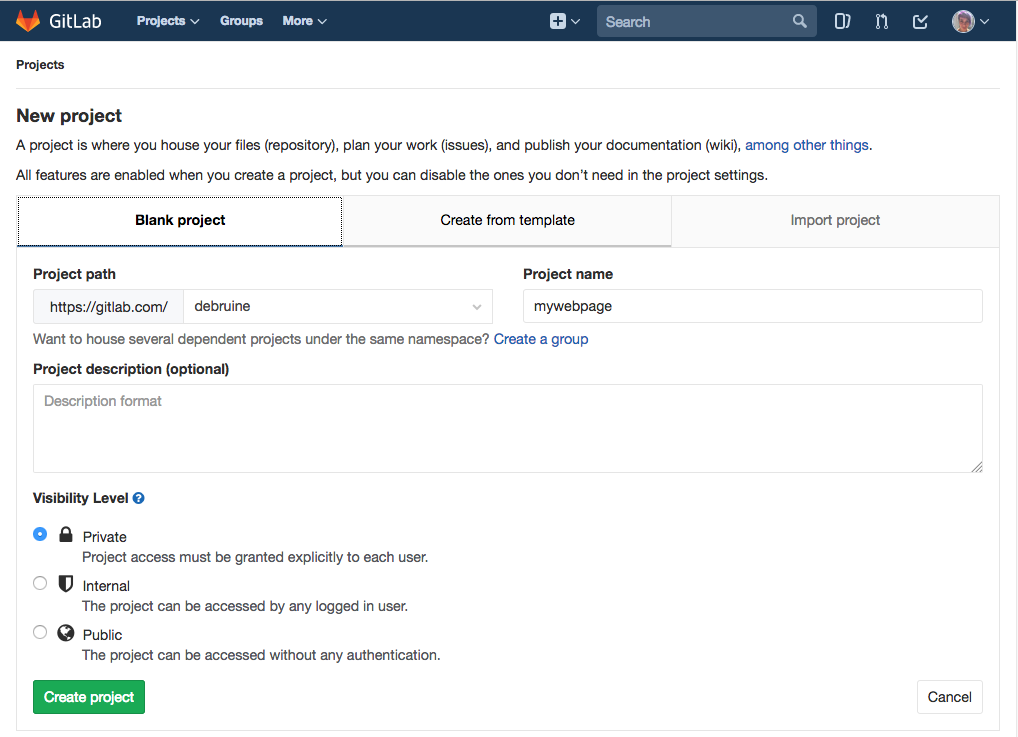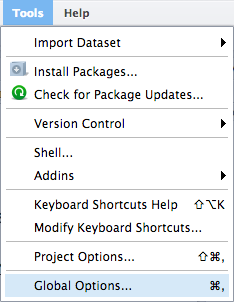Setup
It looks like a lot of steps here; just be patient and follow each step in order. I’ve put checkboxes at the start of each step so you can check them off as you go.
1 Get a GitHub or GitLab account
1.1 Choose a username
Make sure your username is professional
Use a professional email address that you won’t lose access to (e.g., gmail)
2 Set up RStudio
2.1 R, RStudio, and git
If you are a UofG INP staff/student, you can access the Glasgow Psychology RStudio site and skip the rest of this step.
If you are working from your own computer, follow the next 3 sub-steps:
2.1.2 Install git
You can check if git is already installed on your computer by going to Shell... under the Tools menu (or just open a terminal window) and typing which git. If you get an answer like /usr/local/bin/git then git is already installed. If not, install git and then use which git to check where it is installed.
2.1.3 Enable version control in RStudio
Go to Global Options... from the Tools menu and set the location of your Git executable to the location from the previous step.
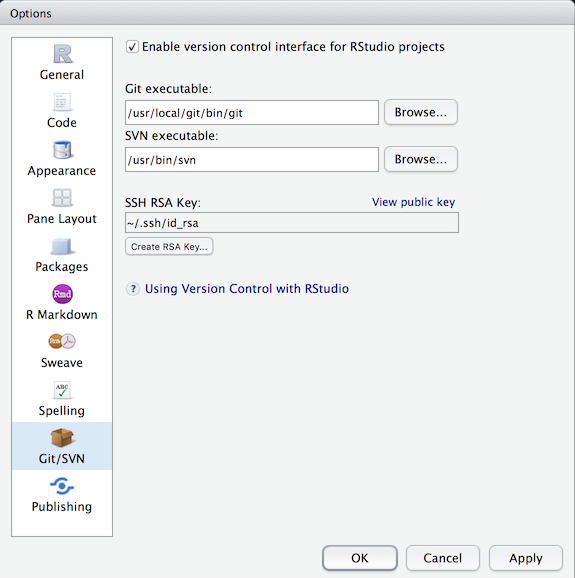
2.2 Set your git info
Go to Shell... under the Tools menu and paste in the following text. Make sure to replace GITHUBLAB_EMAIL with the email address you used for github/lab and GITHUBLAB_USERNAME with your github/lab username.
git config --global user.email "GITHUBLAB_EMAIL" git config --global user.name "GITHUBLAB_USERNAME"
2.3 Create an SSH Key on RStudio
2.3.2 Click Create RSA Key… and enter a passphrase
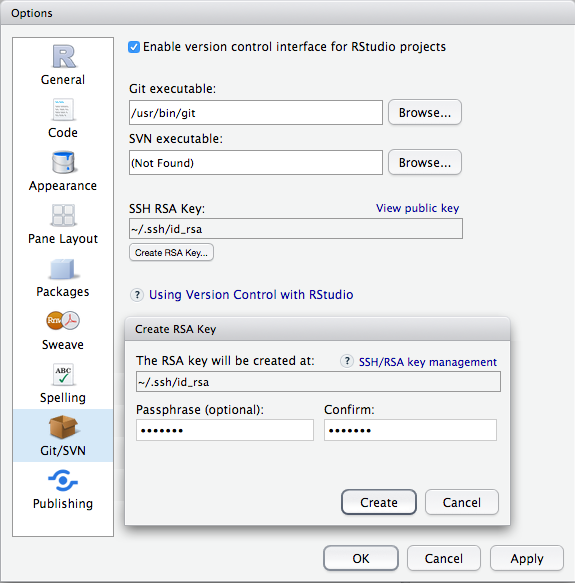
2.3.3 Click on View public key and copy the contents of the box
2.4 Create an SSH Key on GitHub/GitLab
2.4.1 Go to GitHub > Settings > SSH and GPG keys or GitLab > Settings > SSH Keys
2.4.2 On GitHub, click New SSH Key
2.4.3 Put RStudio server as the title (or My Computer Name if on your own computer)
2.4.4 Paste your public key into the Key box
2.4.5 Click Add SSH key (GitHub) or Add key (GitLab)
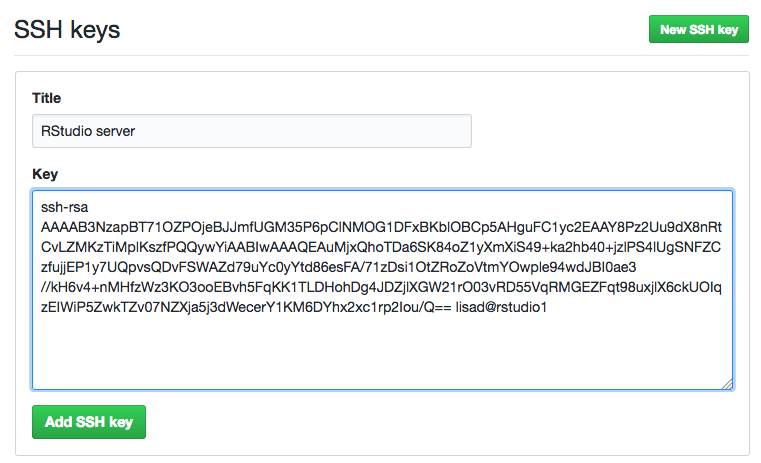
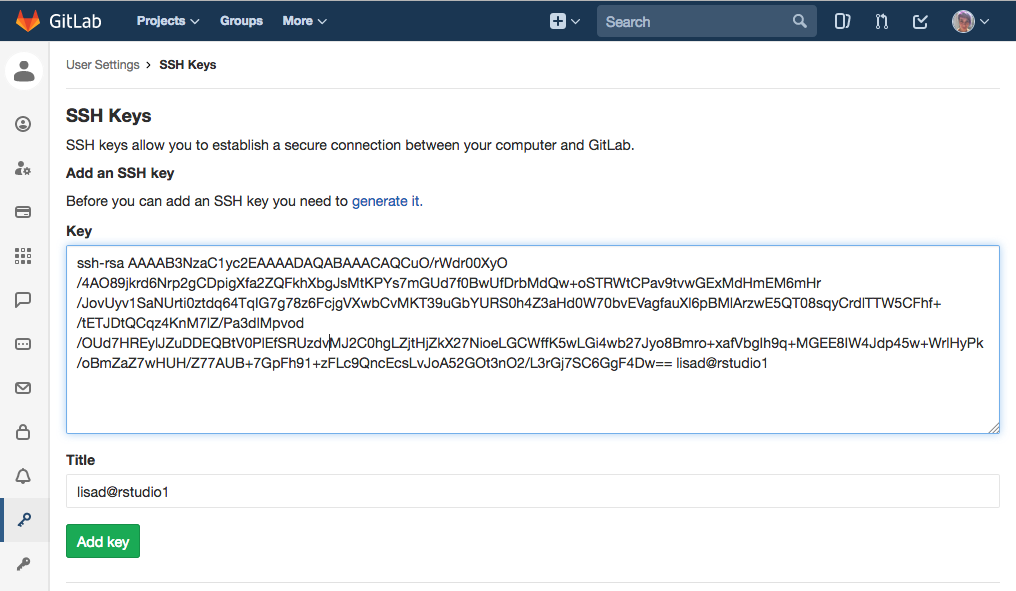
Now you are ready to create your first project!